Using the Continuing Care Module to Schedule Appointments
One of the best ways to keep your schedule full is by scheduling appointments for patients whose continuing care is due. With the Continuing Care module, you can generate a list of all the patients due for their continuing care appointments who do not have an appointment scheduled. Then, you can use that list to schedule appointments for patients whose continuing care is due.
To generate a list of patients who are due for continuing care, you must set up a view in the Continuing Care module. To set up a view and generate a list of patients:
1. In the Appointment Book, click the Continuing Care button. The Continuing Care module opens.
2. Select Views | Setup. The Continuing Care Views Setup dialog appears.
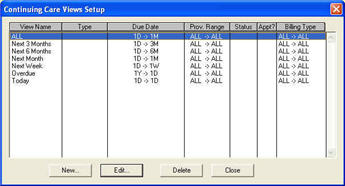
3. Click New. The New Continuing Care View dialog appears.
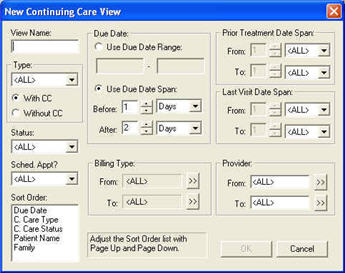
4. Enter a View Name.
5. Expand the type drop–down and select the desired option.
6. Mark With CC to find patients attached to the type selected or mark Without CC to find patients not attached to the type selected.
7. Expand the Status and Sched. Appt drop-downs and select the desired options.
Note: You can use the continuing care statuses to keep track of patients that have been contacted. Once a patient has a status attached to their continuing care, you can filter the list to show only patients with that status.
8. Change the sort order, if desired, by selecting the order by which you want to sort the list and pressing Page Up until the order is at the top of the list.
Note: The sort order of the list is based on a hierarchy, meaning DENTRIX sorts by the top order first, then the second order second, and so on.
9. In the Due Date group box, you have the option of using a due date range or a due date span.
- If you mark Use Due Date Range, you can enter an exact date range that DENTRIX uses to find patients. For example, if you enter the dates January 1, 2009 to January 31, 2009, DENTRIX generates a list of all patients due in January.
- If you mark Use Due Date Span, you can enter conditions, according to today’s date, that DENTRIX uses to find patients. For example, if you set the span as Before 1 Days and After 1 Months and today’s date is January 1, 2009, DENTRIX generates a list of all patients due between December 31, 2008 and February 1, 2009.
Note: If you use the Use Due Date Range option, you will need to change the date range every time you want to generate a new list.
10. In the Billing Type group box, select the billing type range to include/exclude certain categories of patients based on billing types.
11. In the Provider group box, select the provider range to include one or more providers on the report.
12. Click OK to return to the Continuing Care Views Setup dialog.
13. Click Close to return to the Continuing Care module.
Using the Continuing Care List to Schedule Appointments
Once you have generated a list of patients who are due for continuing care, you can schedule appointments for those patients from the continuing care list. To schedule an appointment from the Continuing Care list:
1. Double click a patient from the list of patients. The Appointment Information dialog appears.
2. Manually enter the operatory, date, and time of the appointment or click Pin Board to move the appointment to the Pin Board.
Author:
Published: 05/08/2009

 Contact Us
Contact Us Phone:
Phone:  Email
Email Request Demo
Request Demo