Create More Accurate Treatment Estimates
While you can be clear with patients about your fees, the full picture of cost becomes murky when we add insurance benefits into it. Coverage percentages, UCR amounts, deductibles owed, benefits remaining, and other insurance issues cloud your ability to make an accurate judgment about how much insurance will pay. Luckily, Dentrix provides you with several tools to help ensure you can provide patients with the most accurate estimates possible.
The amount that an insurance company will pay as its UCR amount is the most important figure that Dentrix must determine in order to calculate an accurate insurance estimate. Dentrix uses three main resources to estimate the UCR fee for each insurance group: the Fee Schedule, Coverage Table and Payment Table.
Fee Schedule |
Coverage Table |
Payment Table |
What dollar amount will you charge the patient for a procedure? |
What percentage of the patient's fee (charge) for the procedure do you expect the insurance to pay? |
What dollar amount has the insurance group paid for this procedure in the past? |
Fee Schedule
The Fee Schedule is the basis of the insurance estimate calculation. Patients can be assigned a fee schedule in one of three ways:
- Provider settings
- Patient settings
- Assigned insurance carrier settings
By default, the patient is assigned their primary provider’s UCR fee schedule.
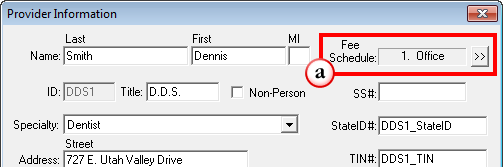
You can manually assign a fee schedule to a patient in the Family File Patient Information.
Note: You should use the patient fee schedule option if the patient is assigned a special fee schedule for any reason other than insurance (for example, the patient is an employee or family member).
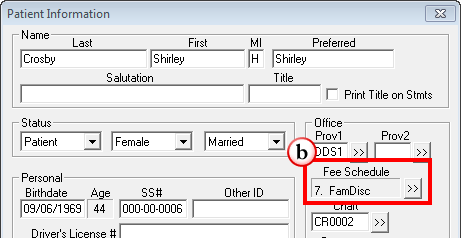
You can also manually assign a fee schedule to an insurance group. Fee schedules linked in the Primary Dental Insurance Plan dialog box will be attached to all patients assigned to that insurance group.
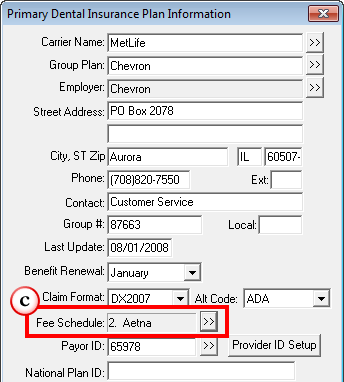
Coverage Table
In the Coverage Table, you enter the percentage amount that represents your best estimate of how much the insurance plan will reimburse of the patient’s charge amount (fee schedule). By default, Dentrix uses a standard indemnity coverage breakdown with Diagnostic/Preventive services covered at 100%, Restorative services covered at 80%, and major work covered at 50%. These percentages can be customized for each separate insurance group plan.
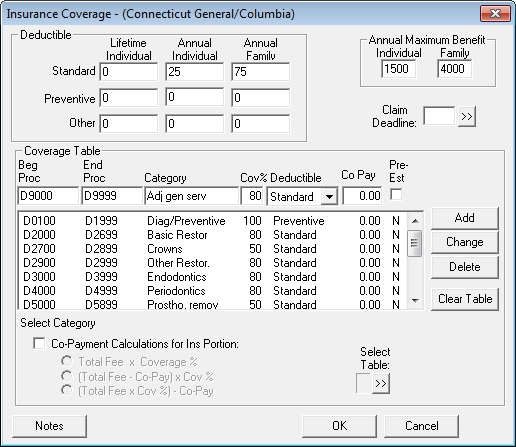
Payment Table
The Payment Table keeps track of past insurance payments on a per-procedure basis. It then uses that information to more accurately predict what the insurance group will pay for that procedure in the future. A Payment Table is created for each new group plan entered into Dentrix. The Payment Table collects information through the Itemize by Procedure payment entry process, and then uses that information to override the information entered in the Coverage Table.
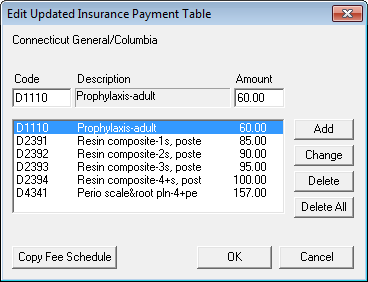
Note: In order for the Payment Table to work effectively, you should be posting insurance payments using the Itemize by Procedure option. If the insurance payment is different from the estimated amount, and the paid amount will apply to all patients, you should update the Payment Table during the Itemize by Procedure process.
Dentrix uses the Fee Schedule, Coverage Table, and Payment Table to determine the insurance estimate amount. The following flowchart can help to determine which amount the patient should pay.
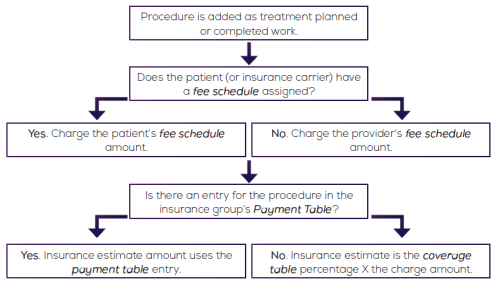
Remember that Dentrix is keeping track of how much of the maximum benefit the patient/family has used during the year. As the last step in calculating insurance portions, Dentrix looks at that amount. If the amount of benefits remaining is less than the estimated insurance portion, Dentrix will override its calculation and assign the benefits’ remaining amount as the insurance portion.
For more information about customizing the coverage table and payment table, see the "Editing a coverage table" and "Editing the insurance payment table" topics in the Dentrix Help.
Author: Sean Eyring
Published: 12/31/2013

 Contact Us
Contact Us Phone:
Phone:  Email
Email Request Demo
Request Demo