Create Procedure Button Sets in the Chart
Did you know you can create and customize the procedure buttons and button sets in the Patient Chart? You can create new buttons; edit, customize and delete existing buttons; and/or create different sets of buttons to match the procedures you perform in your office most often or even for procedures specific to an operatory.
For example, if you have an operatory in your office reserved for perio work, you can create a button set for this operatory that is based on the existing button set you have for hygiene, but with two gingivectomy codes (D4210 and D4211) added to it.
To customize a procedure button set:
- From the Patient Chart, click Setup > Procedure Button Setup. The Procedure Button Setup dialog box appears.
- From the Button Set drop-down list, select the existing button set you'd like to customize.
- Click New to create a new procedure button for this set. The New Procedure Button Setup dialog box appears.
- In the Select Code group box, use the drop-down list to select the individual procedure you want to add.
- In the Select Tooltip Text group box, do one of the following:
- Select Use Procedure Description to assign the ADA procedure description.
- Select Use Custom Text to create your own procedure description.
- In the Select Button Face group box, do one of the following:
- Select Use Image to assign an image to the button being created. Use the drop-down options to either create a New Image or use the Choose Image option to select an image file already created in Dentrix.
- Select Use Code Text to assign text to the procedure code instead of a button image, and then select a font from the drop-down list.
- Click OK to return to the Procedure Button Setup dialog box.
- Click Save Button Set to save the procedure buttons you have customized. The Save Button Set dialog box appears.
- In the New Button Set Name field, give the set you have created a name and click OK.
- Click Close.
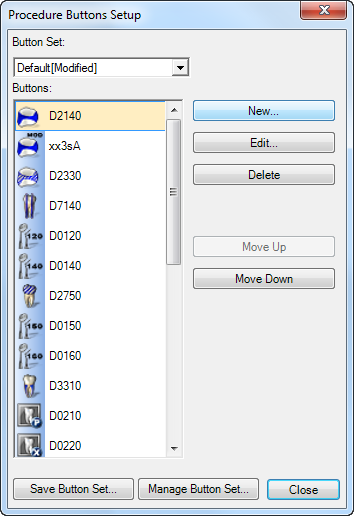


For more information and specific steps to edit, delete, or move a procedure button up or down within the set, see the "Setting Up Procedure Buttons Overview" topic in the Dentrix Help.
Author: Sean Eyring, Curriculum Development Specialist
Published: 07/31/2014

 Contact Us
Contact Us Phone:
Phone:  Email
Email Request Demo
Request Demo